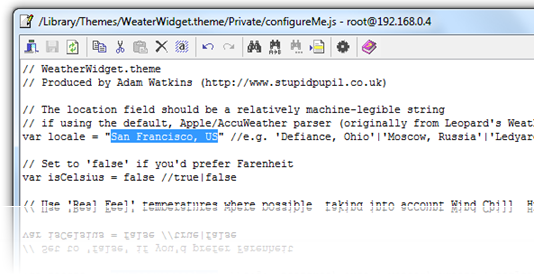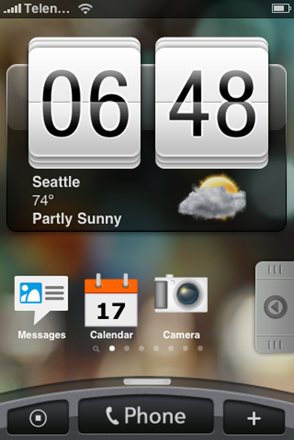iPhoneをHTC HeroのSENCE UIにする方法 翻訳してみた(要jail Break)
Redmond Pieに掲載されていました。簡単に訳してみます。
僕のiPhoneはまだJBしていないため、実際には試していません。
また、機械翻訳ではありませんが、つたない英語力のため誤訳があればご報告ください。
分かりやすく書くようには心がけていますが・・・

Step 1: You will first need to jailbreak your iPhone for this to work. Complete jailbreaking instructions can be found here.
まずiphoneをジェイルブレイクしてください。脱獄方法はここStep 2: One you have jailbroken your iPhone, You will need to install Winterboard from Cydia to get this theme working. Start Cydia, search for “Winterboard” and then install it:
ジェイルブレイクしたiPhoneで、テーマが使用できるようWinrerboardをCydiaからダウンロードしてください。
Cydiaで"Winterboard"と検索して、インストール。
Step 3: Now go back to Cydia and search for “iBlank” and install it.
Cydiaで同様に"iBlank"をインストールStep 4: After iBlank has been installed, go back to Cydia again and search for “OpenSSH” and install it as shown in the screenshot below:
iBlankのインストール後、Cydiaで"OpenSSH"をインストール。
Reboot your iPhone after installing OpenSSH.
OpenSSHのインストール後、iPhoneを再起動してください。Step 5: Connect your iPhone with your computer. Make sure iTunes is not running.
iPhoneをPCにせつぞくし、iTunesを起動Step 6: Start WinSCP (download link given below) on Windows and enter the following details to login to your phone:
PCでWinSCPを起動
以下の通り、iphoneにログイン
Hostname: The IP address of your iPhone. Setting –> WiFi –>
User name: root
Password: alpine
Protocol: SCP
Step 7: Once you have logged in, browse to /Library/Themes directory on your iPhone.
ログインしたら、iphone上の/Library/Themesを参照
Step 8: Download HTC Hero Sense UI for iPhone (download link given below). Copy iVillain.theme and WeaterWidget.theme directories and paste them into /Library/Themes directory on your iPhone as shown in the screenshot below:
HTC Hero Sense UI for iPhoneをダウンロード。
iVillain.theme とWeaterWidget.theme を先ほどの/Library/Themesにコピー。
Step 9: Now you will have make changes to configureMe.js file so that weather widget displays the weather for you city. Navigate to /Library/Themes/WeaterWidget.theme/Private. Right click on configureMe.js file and click edit.
お天気ウィジェットの表示する地域をきめるため、/Library/Themes/WeaterWidget.theme/PrivateのconfigureMe.jsを編集します。(右クリックして編集)
Change the following highlighted line to the city, country of your choice:
反転している部分の都市名を変更してください。
Step 10: Now start the app “iBlank” that we installed in Step 3 and create 12 icons. This app basically creates invisible icons for you which you have to move across the first 3 rows of your main screen so that clock and weather widgets are properly visible.
先ほどStep3でインストールしたiBankを起動し、12この空のアイコンを作成。Step 11: Start Winterboard app and select WeaterWidget and iVillain options in the order as shown below:
winterboardを起動し、weather widgetとiVillainを選択。
You must move WeaterWidget above iVillain if it is not over it. Exit Winterboard and you should now have this amazing looking Sense UI –like theme on your iPhone!
http://www.redmondpie.com/htc-hero-sense-ui-on-iphone/
weather widgetをiBillainの上に移動させてください。
Winterboardをしゅうりょうすると、HTC Hero のSence UIの出来上がり!